Magento
Installation
The official recommended way to install a Magento 2 plugin is using Composer. If you use Composer to install your Magento 2, then you should also use Composer to install the Smartpay extension.
Run this command to install the Smartpay extension under the root directory of your Magento 2 installation.
composer require smartpay-co/smartpay-magento2Alternatively, if you don’t have Composer installed, or if your Magento 2 is not installed via Composer, you can download the source code manually into the correct path.
Run this command to checkout the Smartpay extension source code under the root directory of your Magento 2 installation.
git checkout https://github.com/smartpay-co/smartpay-magento2.git app/code/Smartpay/SmartpayAfter you have the Smartpay extension source code installed via Composer or manually downloaded, run these commands to take effect the changes.
cd bin/magento
setup:upgrade
setup:di:compile
cache:clean
setup:static-content:deployConfiguration
Login to your Magento 2 admin panel. A new Smartpay section appears under Stores → Configuration → Sales → Payment Methods
Fill in the API keys and enable the Smartpay extension here. You can find your API keys on the settings → credentials page on your Smartpay dashboard.
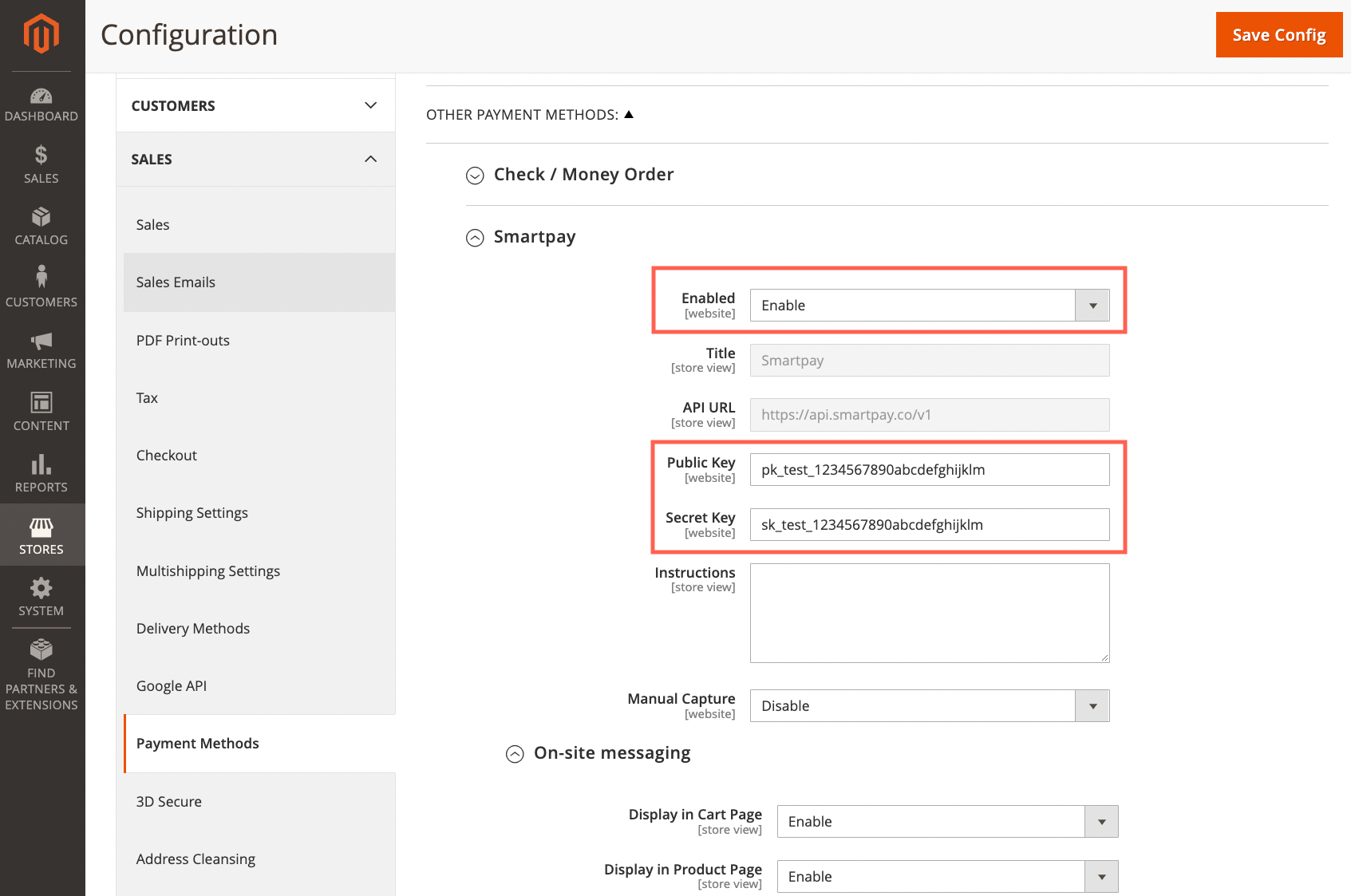
Manual Capture
By default Magento captures the full order automatically as soon as the order is authorized and issues an invoice automatically.
If you would like to manually capture the order, for example after the stock is confirmed and the items are ready to ship, you can enable Manual Capture feature here.
On-site Messaging
The Smartpay extension also has the Smartpay on-site messaging feature built-in. You can modify some options here, like whether to show the widget in certain pages, themes, logo styles, etc. For more details about our on-site messaging widget, please check our On-Site Messaging documentation and the On-Site Messaging code builder.
Updated 4 months ago