Order management
Smartpay also works with Salesforce seamlessly for order management (changes, refund, etc). Orders through Smartpay payment can also be managed on your Salesforce admin just in the way you’ve managed other orders.
If Smartpay is enabled in your Salesforce, order management should be done through the Salesforce admin. While order management could be done via the Smartpay dashboard, this may cause Smartpay data and Salesforce data to be out of sync and cause problems like duplicated refunds.
Once the cartridge is installed and configured, you can see a Smartpay module, under Merchant Tools tab.
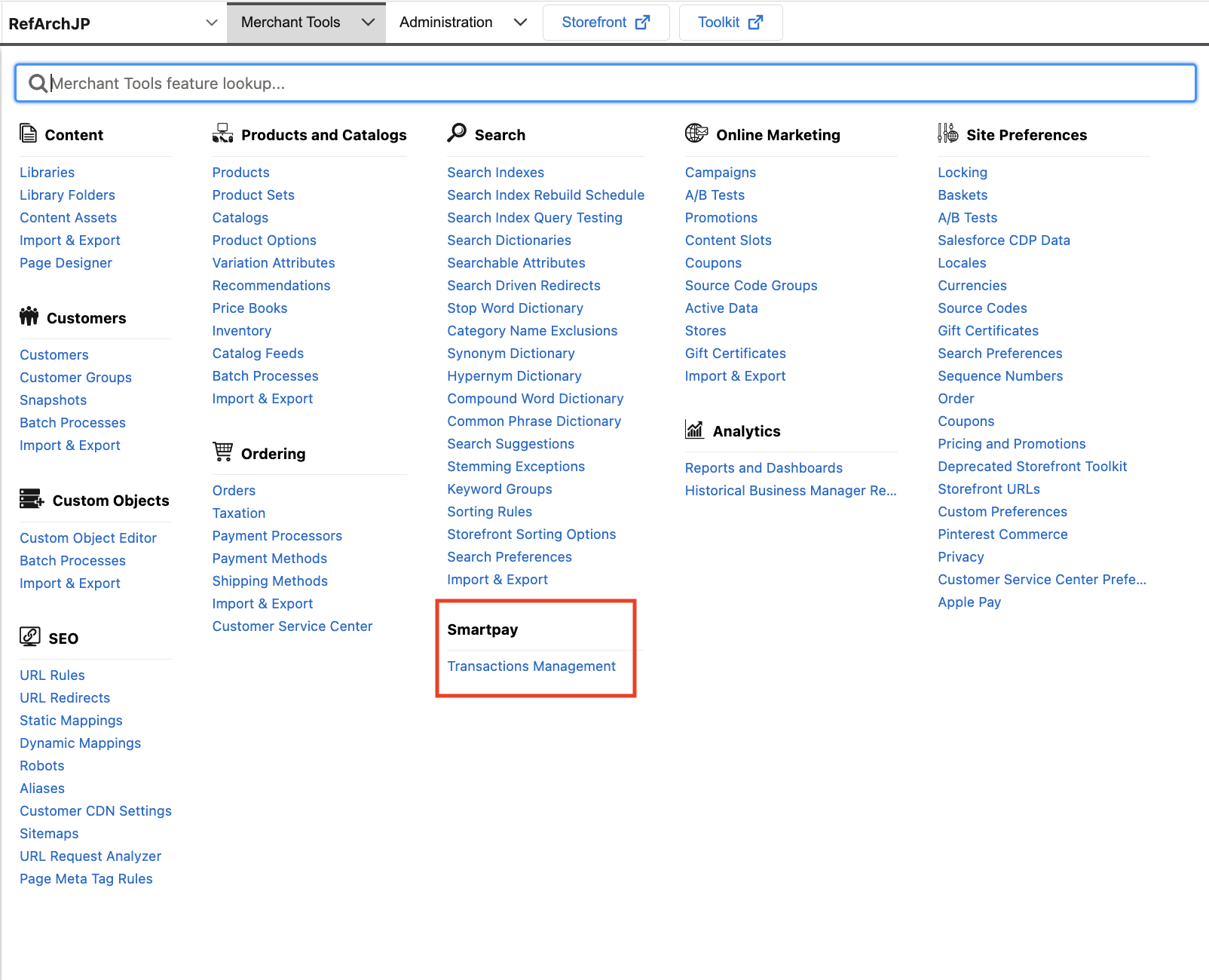
On clicking Transaction Management, you will be redirected to the Order List page.
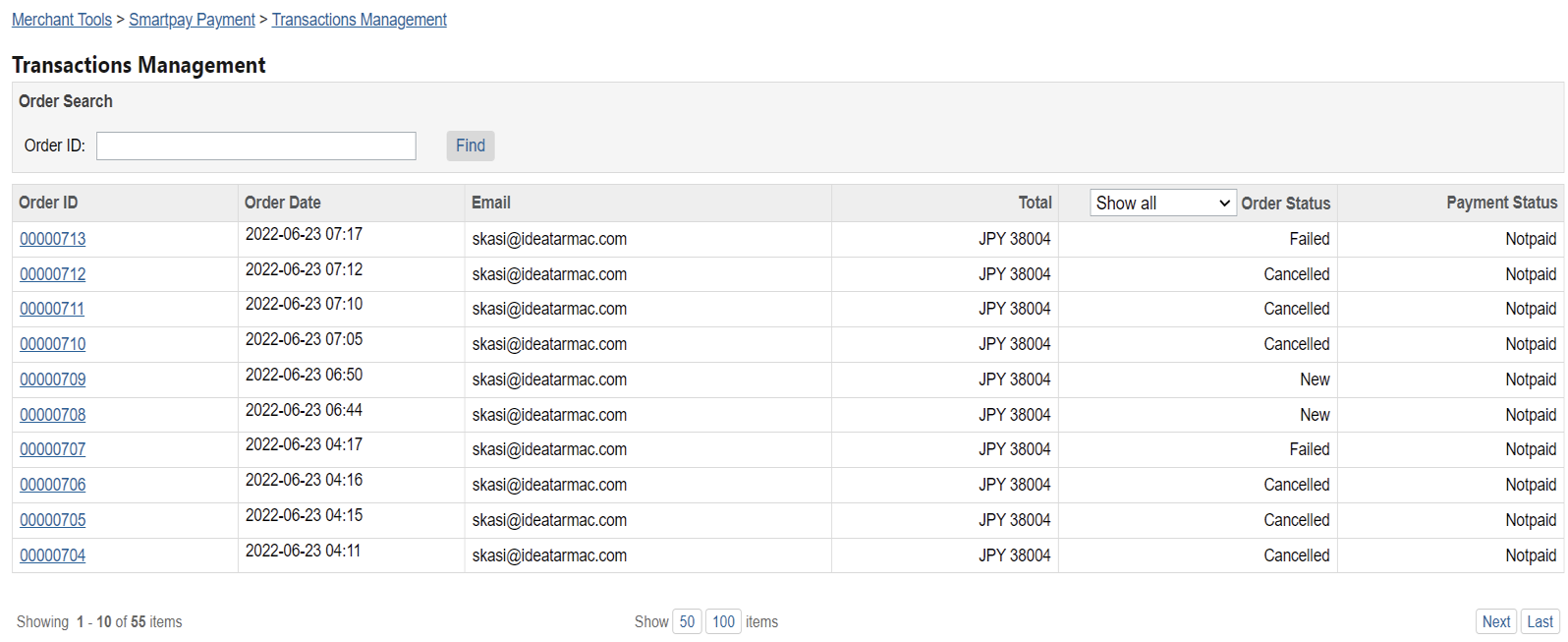
Click on the Order ID and it will redirect to the Order Details page.
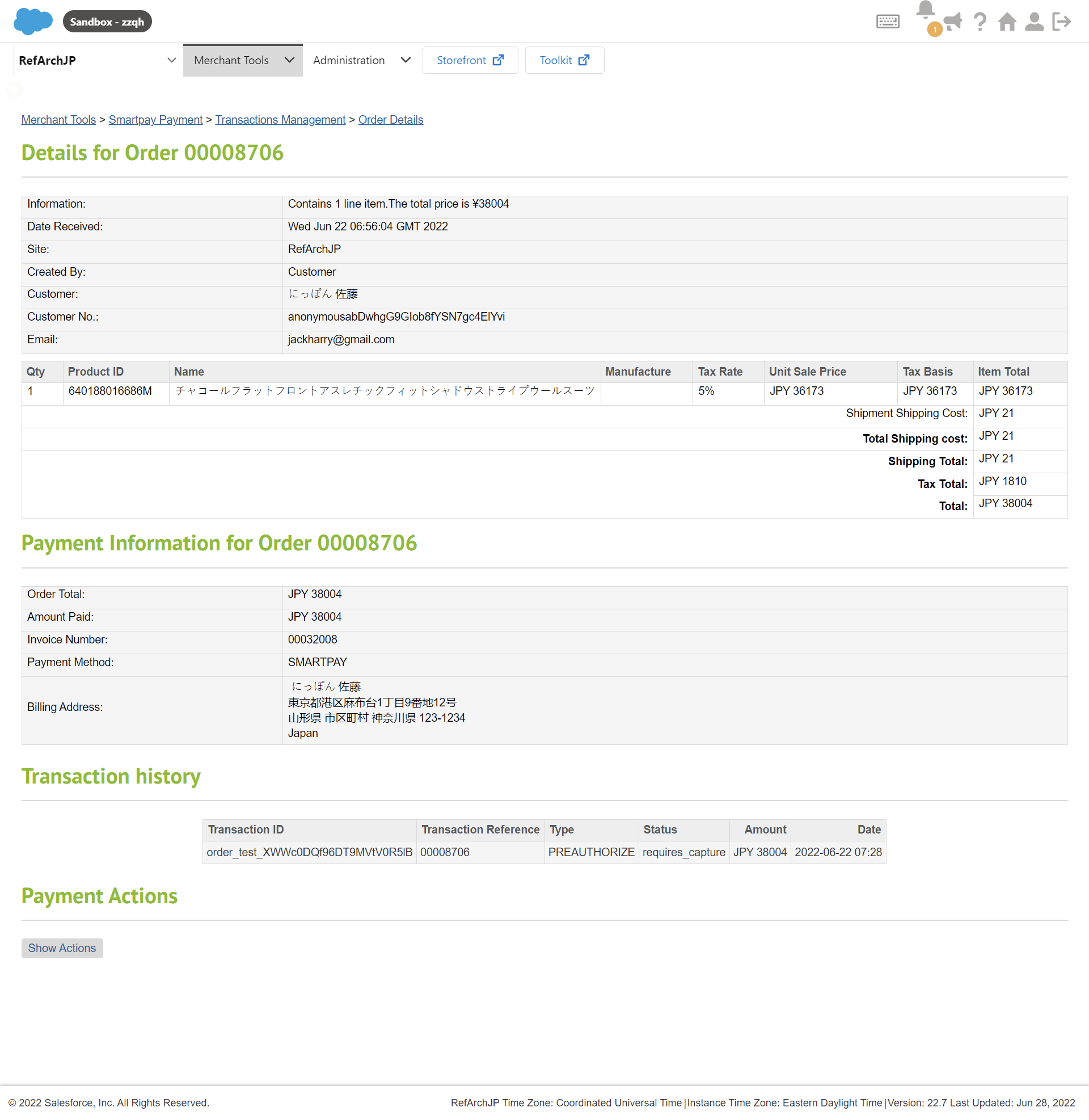
Capture
If you have automatic capture configured, the full order amount is captured as soon as the order is placed. There is no need for further operations.
If you have manual capture configured, you can capture a transaction by clicking the Show Actions button on the Order Details page. Select Capture, specify the amount you wish to capture and click Submit.
You can perform multiple partial captures as long as the total captured amount is less than or equal the the total order amount.
手動による売上処理の指定を行っている場合は、注文後、7日以内に注文処理を行ってください。7日以内に行われない場合、注文の有効期限が切れてしまい、自動キャンセルされますのでご注意ください。
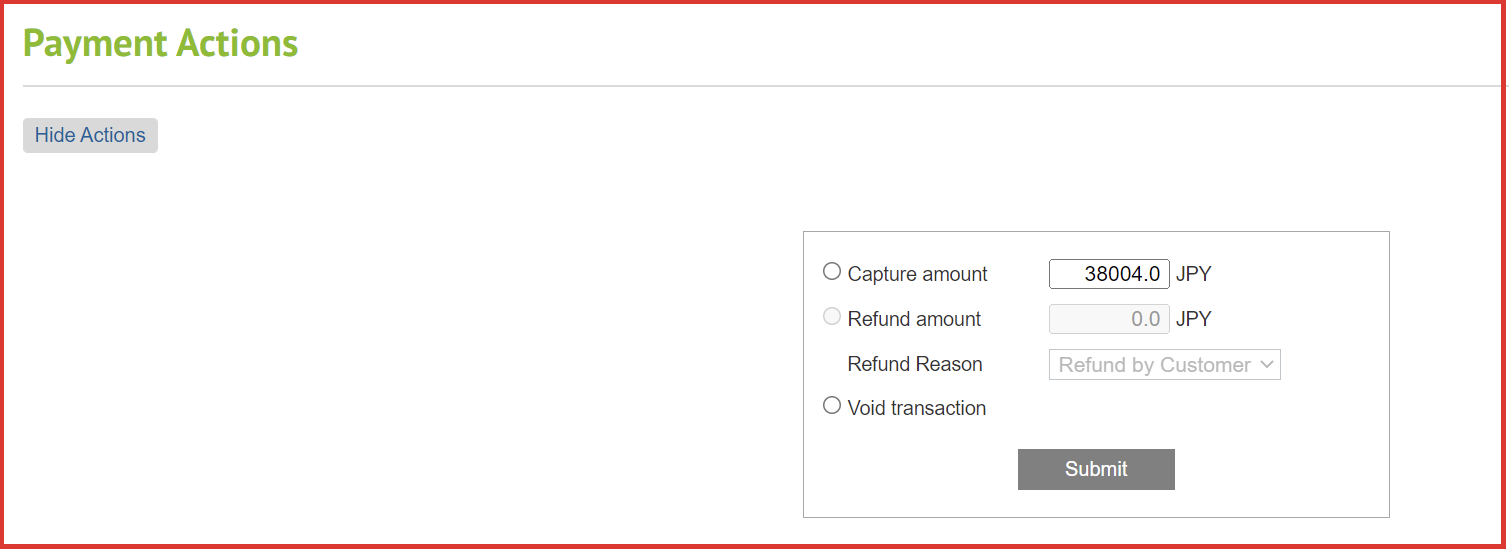
Refund
Once the order is captured, you can refund all or parts of the transaction by clicking the Show Actions button on the Order Details page. On the Payment Actions page select Refund, specify the amount to refund and click Submit.
You can perform multiple partial refunds as long as the total refunded amount is less than or equal the the total order (captured) amount.
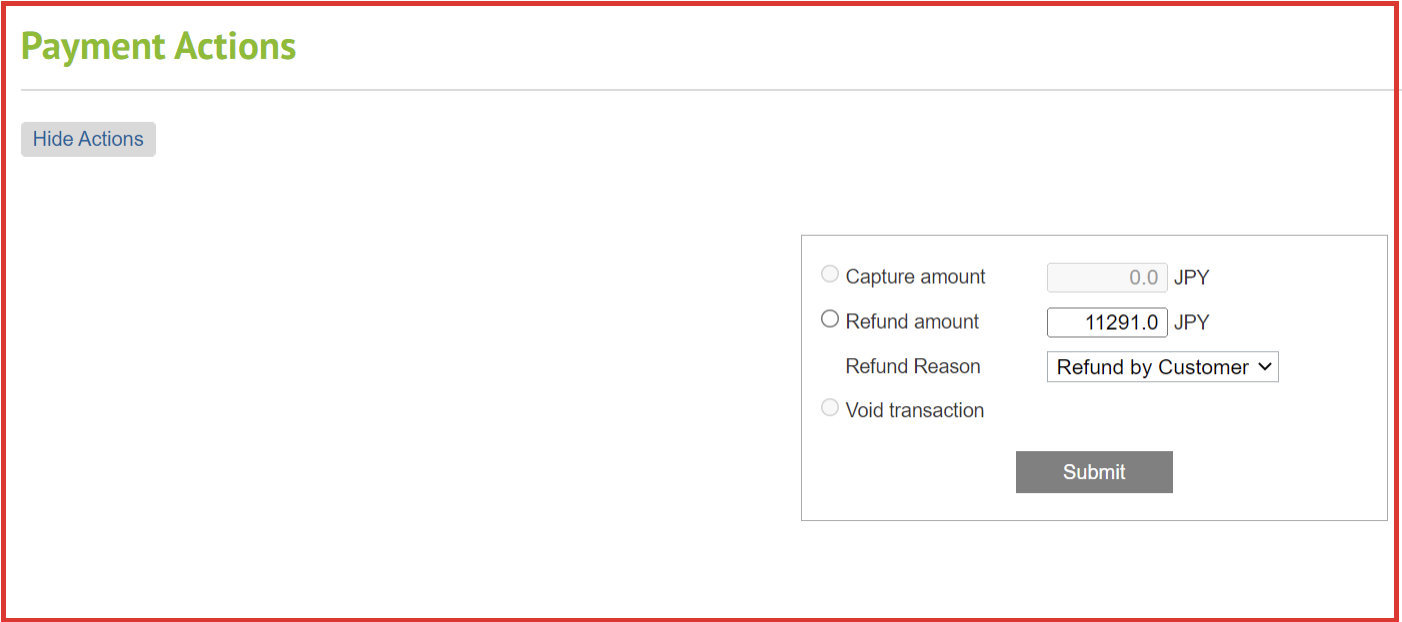
Void / cancel
If you have automatic capture configured, the full order amount is captured as soon as the order is placed. You will not be able to void the transaction. You need to refund the order in case the consumer cancels or returns the items.
If you have manual capture configured, you can void any uncaptured parts of the transaction by clicking the Show Actions button on the Order Details page. On the Payment Actions page select Void and click Submit.
Transaction history
All operations (capture, void, refund) are shown in the Transaction history section of the Order details page.
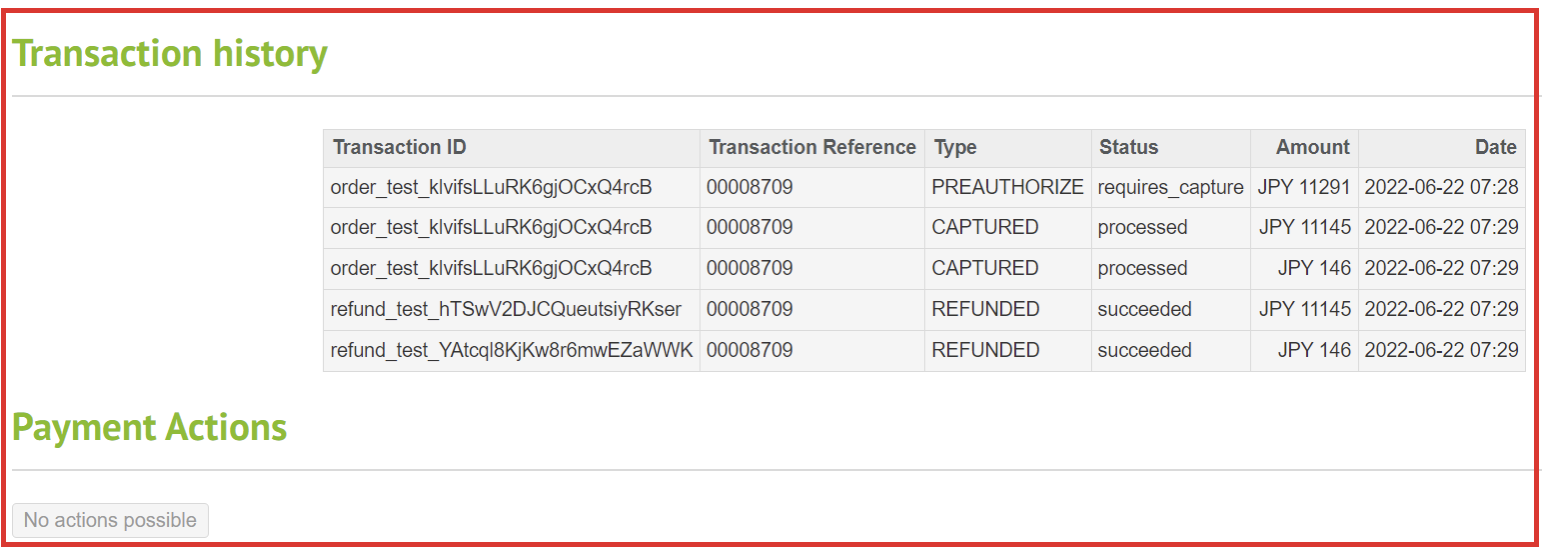
Updated 4 months ago