Shopify
Smartpay as an alternative payment method is available using Shopify's new Payments Platform.
Step by step guide
Before getting started with the following steps, please make sure you have the API credentials (test and livesecret key) from Smartpay before you can have a working integration. You can find your credentials at the profile > settings > credentials page on your dashboard.
Installation
Follow this link and click Add app to install the Smartpay App.
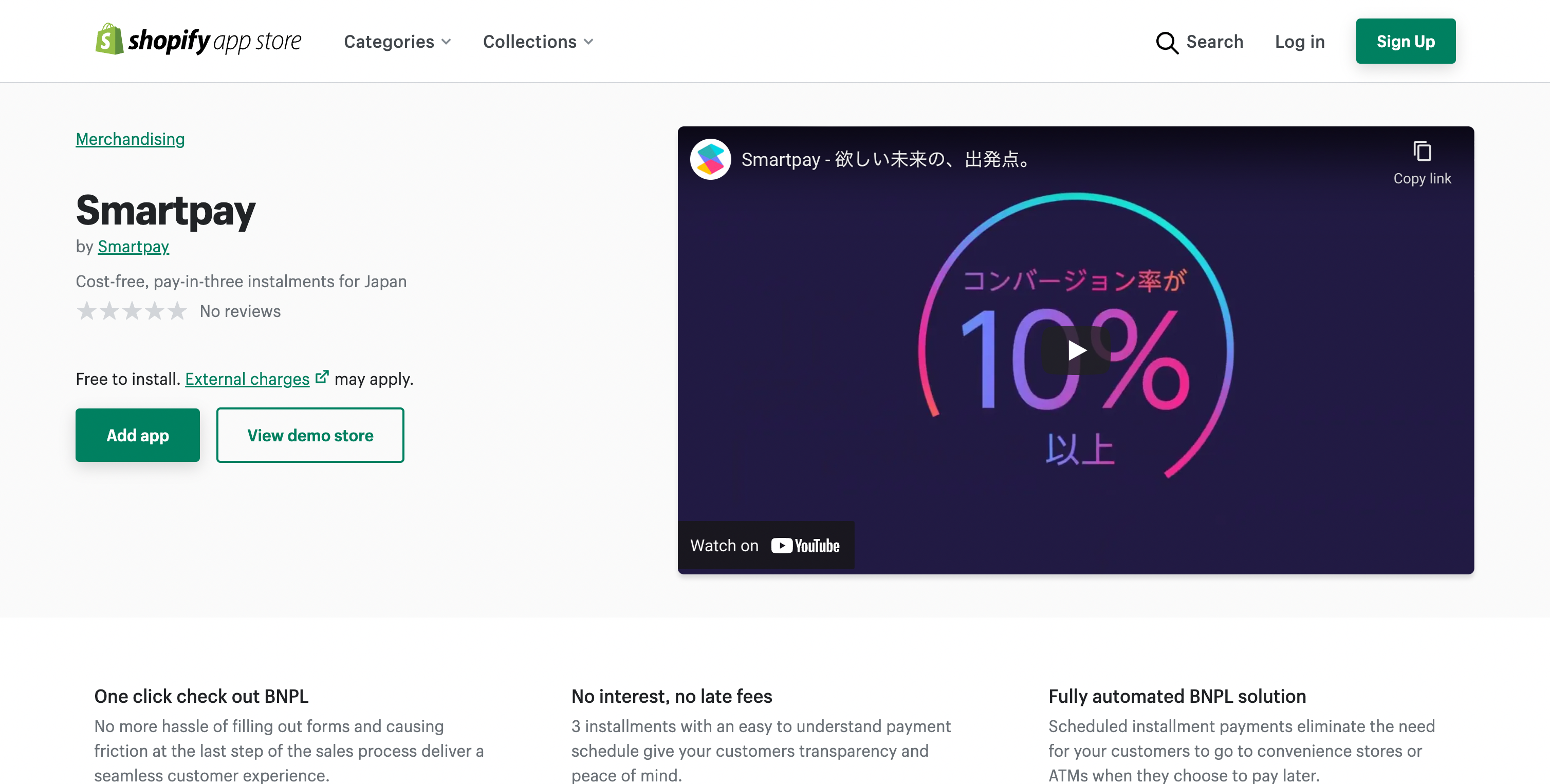
Add Smartpay App
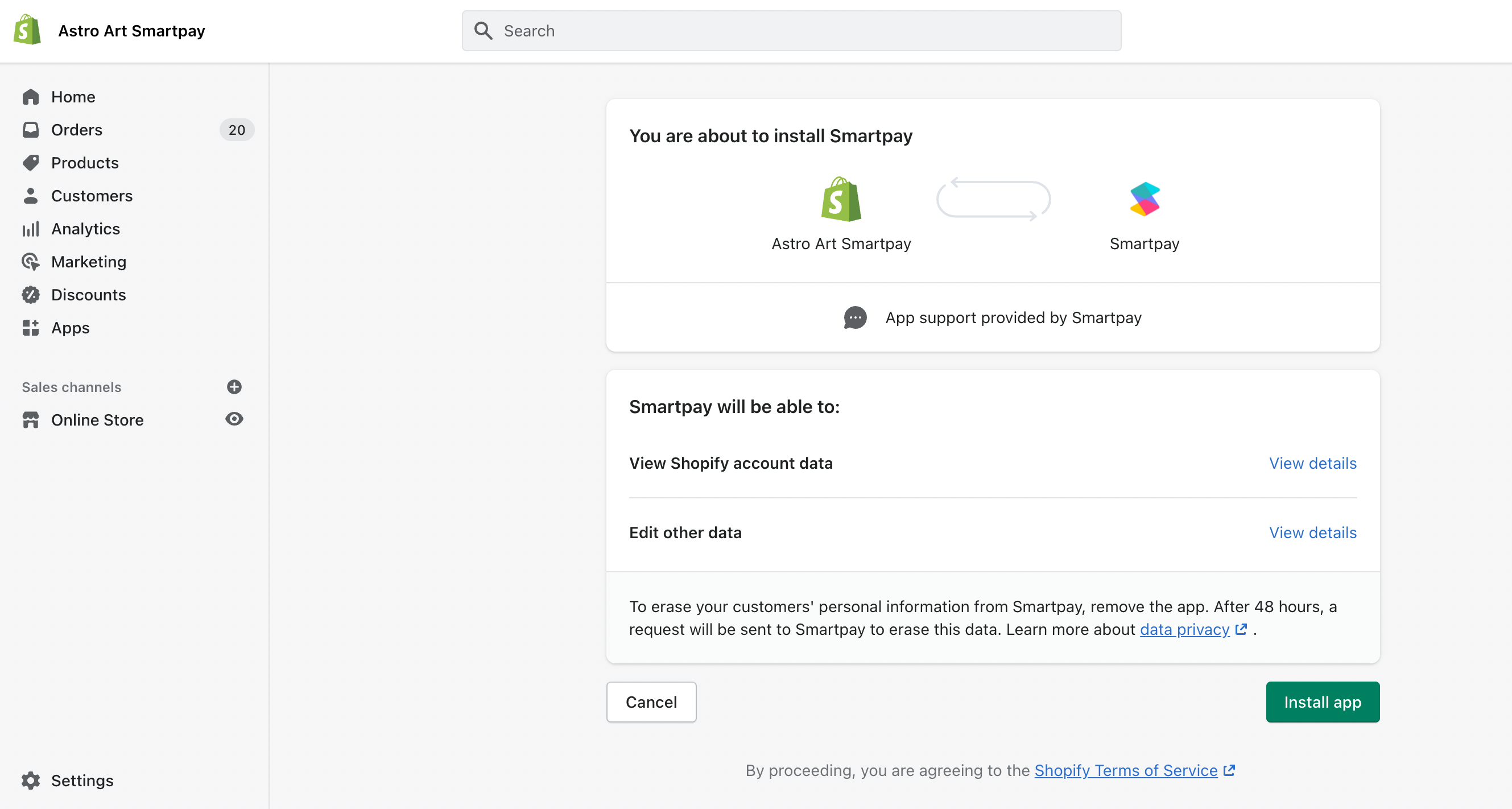
Install Smartpay app
Configuration
Specify your API credentials. You can start testing Smartpay by specifying test credentials. To allow shoppers to pay for their orders using Smartpay please also specify live keys.
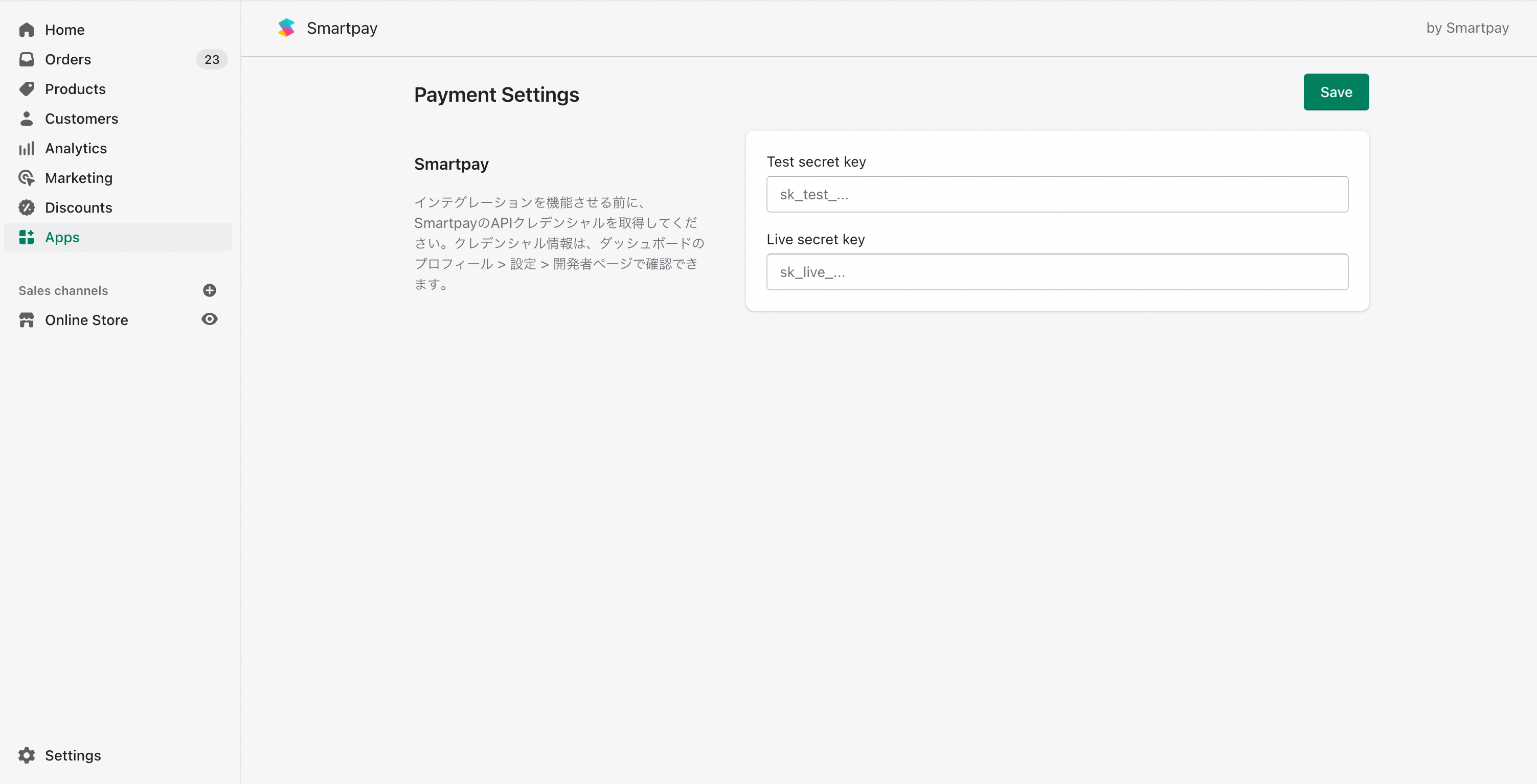
Specify your API credentials
Activate Smartpay
Go to your Shopify Payments settings (Settings -> Payments) and in the Supported payment methods section click Add payment methods. You only need to do these steps once, afterwards Smartpay will be listed in your Supported payment methods and you can manage settings from there.
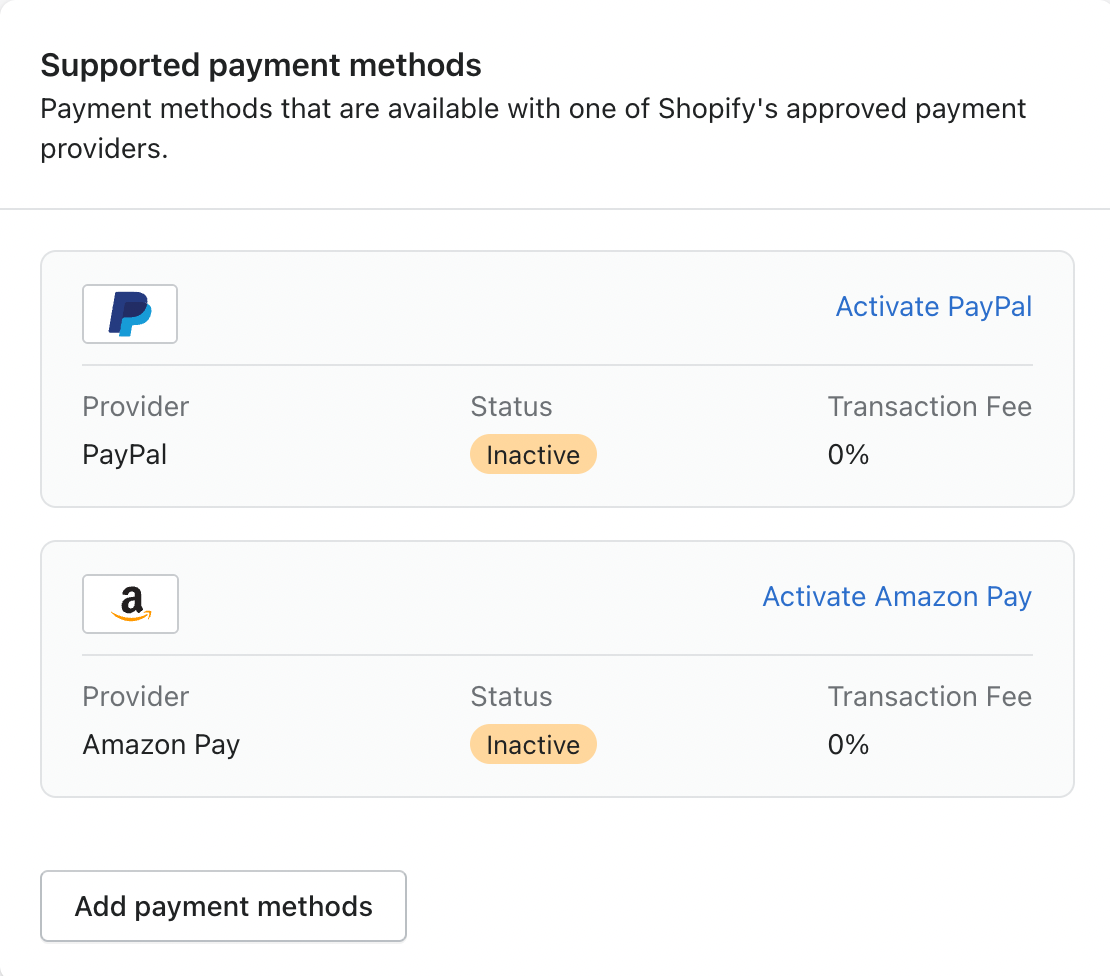
Supported payment methods
Search for Smartpay and click on Activate
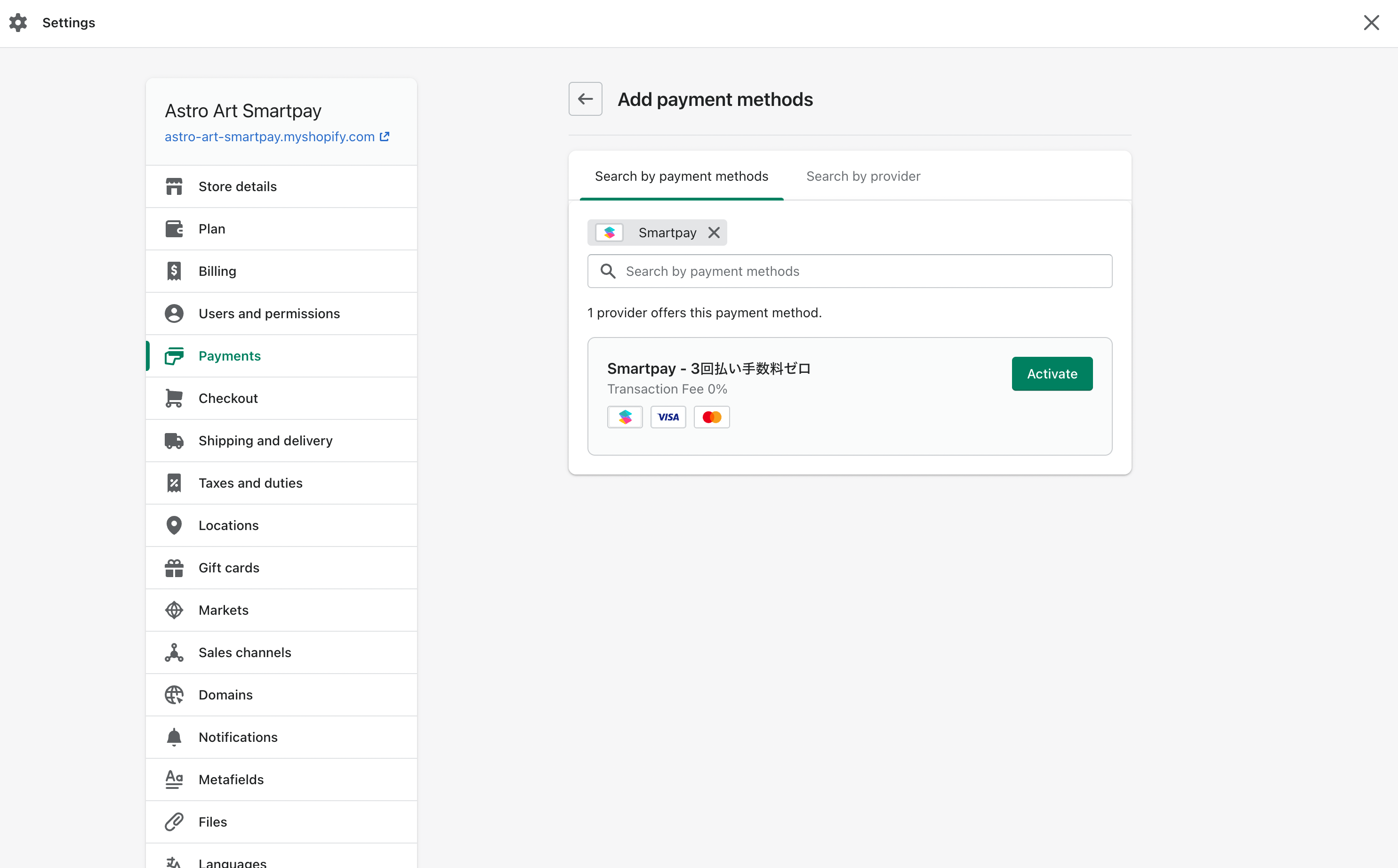
Search for Smartpay among the alternative payment providers
Activate Smartpay to start accepting payments. Enable test mode to test out your integration before offering Smartpay to your customers.
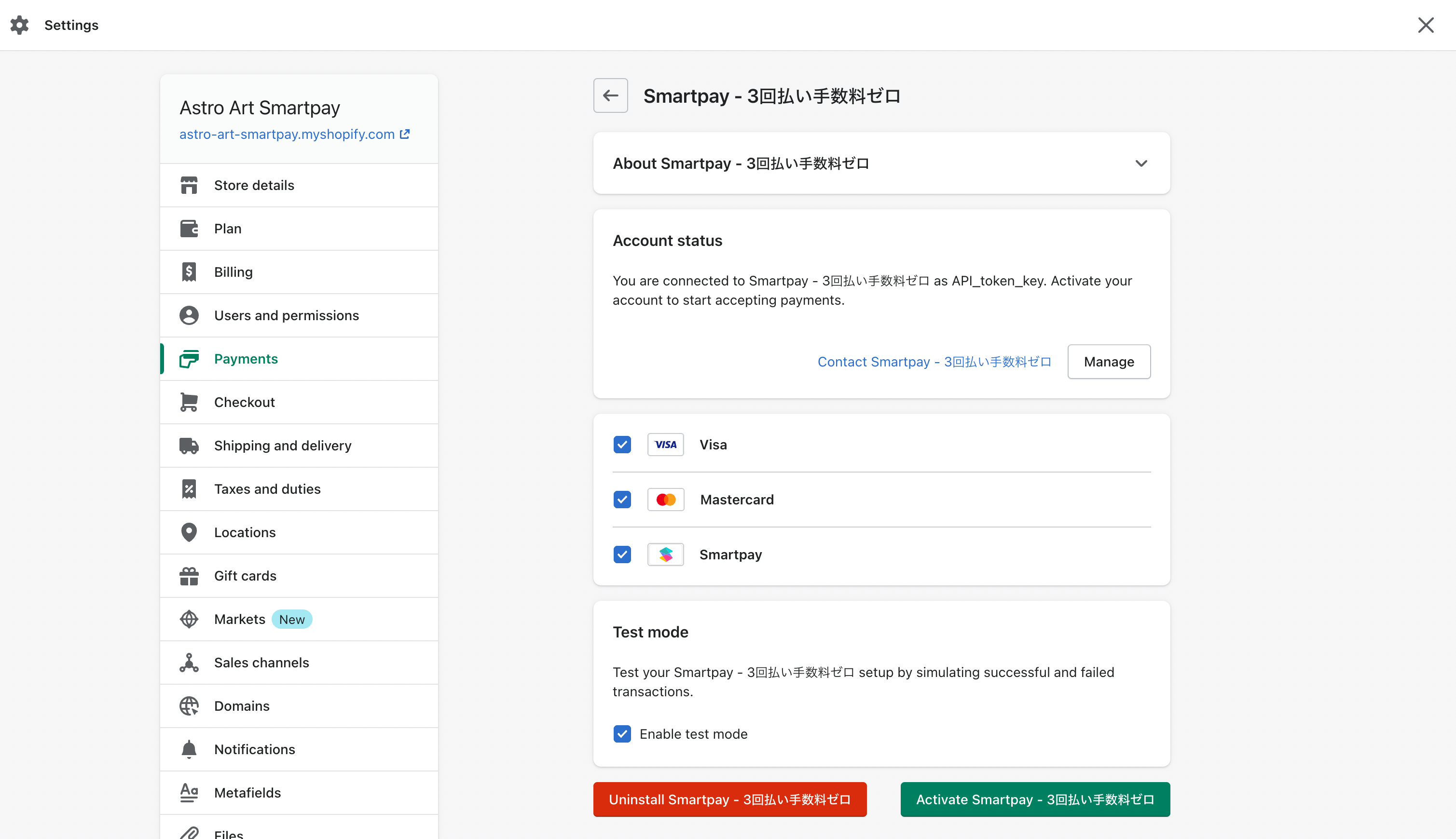
Activate Smartpay
After activating Smartpay, Smartpay will show up in your Supported payment methods and you can update configuration (for example enabling and disabling test mode) by clicking Manage
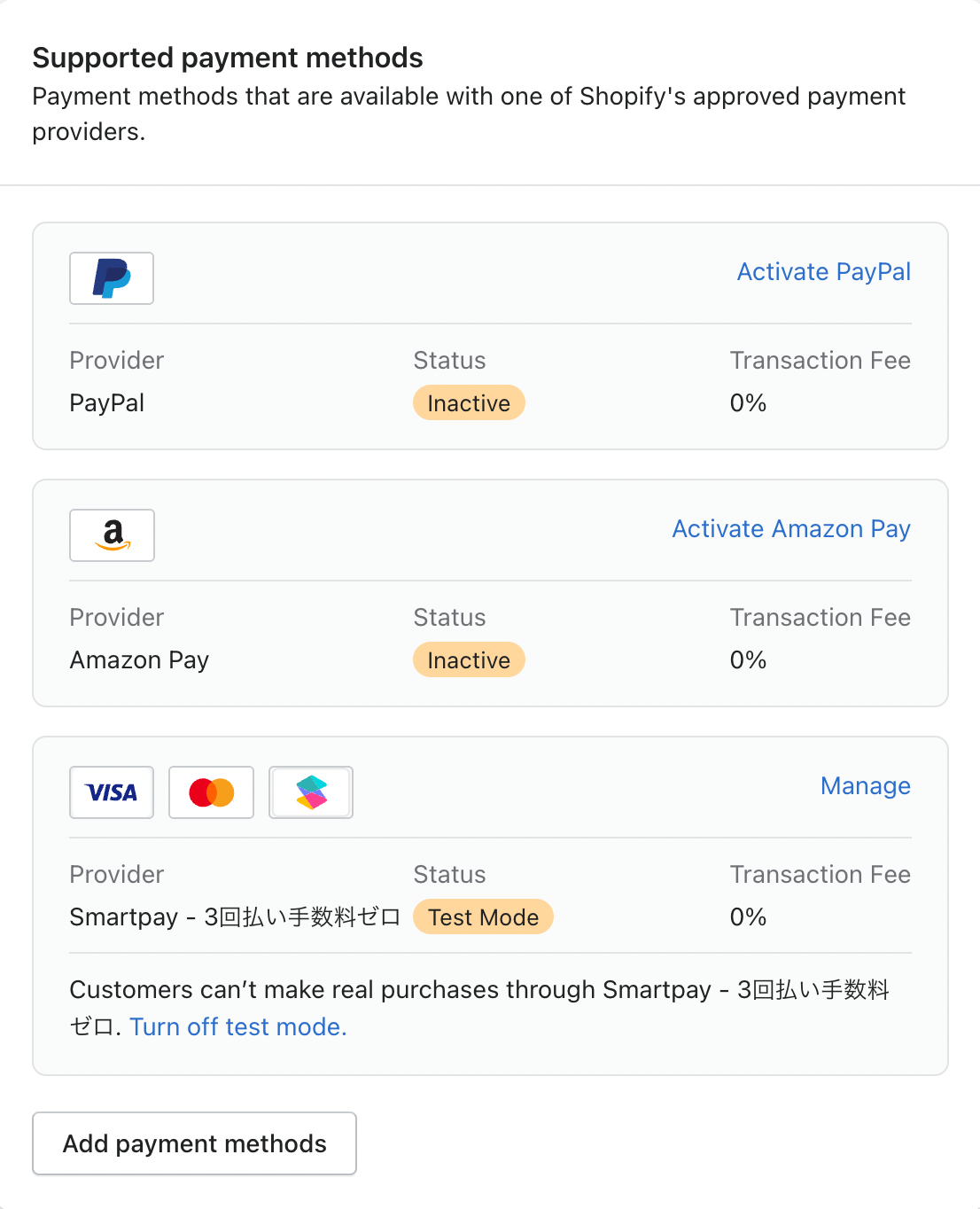
Supported payment methods with Smartpay installed.
Congratulations!
Your users can now checkout with Smartpay.
Testing
We aim to provide the smoothest developer experience, hence we make it straightforward for you to test your integration.
When using Test Mode the payment is not processed by card networks or payment providers. It enables you to feel safe working on the integration without having to worry about actually being charged.
Test mode checkout will show a テスト中 banner on the top right corner so you can easily verify you are using test mode.
Test mode checkout
Test consumer account
To complete a test mode checkout you need a test user account. Please follow the instructions below to sign up as a test user to Smartpay.
EMAIL ADDRESS
Once you are redirected to Smartpay checkout, all you need to do is to use any email with a +test suffix, e.g. [email protected] to sign up, and it will immediately be regarded as a test account.
PHONE NUMBER
When prompted for a phone number please provide a valid Japanese mobile number.
Smartpay verifies the shoppers' phone number by sending a one time password via SMS to the phone number specified during sign up. For test accounts however this one time password is not sent via SMS, it is already pre-filled for you on the form.
CARD NUMBER
Your test Smartpay account will come with pre-configured card numbers so you can test all the different outcomes:
- Success:
4242 4242 4242 4242 - Hard decline:
4100 0000 0000 0019 - Soft decline:
4000 0000 0000 0119
For test consumers you will not be able to add your own card or use Apple Pay or Google Pay.
Pre-configured card numbers for test accounts
Smartpay does not payout for Test Mode orders. Make sure to uncheck Test Mode for the Smartpay payment method in your Shopify admin configuration for live stores!
Updated 4 months ago